Integration with Checkbox software
OkayCMS integration module with Checkbox software
Module capabilities:
- Opening/closing a cash register shift
- Working with one cash register and cashier
- Generation and fiscalization of receipts from OkayCMS orders
- Return of a check
- Sending a check by e-mail to the client
- Service deposit/withdrawal of funds to/from the cash register
Getting started with the module
1) Register on the Checkbox portal. Register a retail outlet, cash register, cashier (You can read more about setting up the Checkbox online cash register here.
2) Install the Checkbox module for OkayCMS and set up a cron task.
3) Enter your data into the module settings.
- Login - enter the cashier's login, which is indicated in the Checkbox personal account (was created when registering the cashier).
- Password - enter the password that is specified on the Checkbox website when creating a cashier (to view the password, double-click on the line with the cashier).
- Cash register license key - enter the one specified in the Cash registers section in the Cash register license key field in your checkbox personal account.
- Text for check - custom text on the check (Optional)
Free text will be displayed here
- If you want to generate checks not manually, but when assigning a certain status, select the status in which Automatic check generation will occur.
- If you want to automatically send a check to the Buyer by Email after it is generated (when the status changes), select Email in the “Send check by” field
Module description:
The module allows you to implement integration with the checkbox API for generating fiscal receipts from Orders and subsequently sending the receipt to your checkbox Personal Account.
Change of cashier:
Opening/Closing a cashier shift occurs by clicking the “Open Cashier Shift” / “Close Cashier Shift” button. When a cashier's shift is Opened/Closed in OkayCMS, it will also be Opened/Closed in the Checkbox Personal Account. If you close a shift in the LC checkbox, it will automatically close in OkayCMS (by cron task).
Formation of a check:
A fiscal receipt is generated inside an order by clicking the “Create receipt” button. If Email is selected in the “Send check by” field in Settings, the check will automatically be sent to the buyer via Email (which the Buyer specified during purchase).
The generation and sending of a fiscal receipt to the buyer will occur automatically when the status changes if the Status in which to create the receipt is specified in the settings.
You can save your receipt by clicking on the printer icon.
You can view your receipt by clicking on the “eye” icon.
You can generate a Refund Check by clicking the “Create Refund Check” button, which will appear after generating the check in place of the “Create Check” button.
It is possible to display arbitrary text on a receipt if you specify it in the Module Settings in the “Text for Receipt” field
Tax rates:
The module implements setting tax rates (in the Module Settings). If you are a single tax payer, you do not need to pay tax rates.
If you are a VAT or excise tax payer, in the module settings you must specify the name of the tax rate and its value according to the classification in the checkbox.
After that, you must select the appropriate rate in the corresponding products.
Deposit/Withdrawal of funds.
Deposit/Withdrawal of funds is carried out in the Module Settings when the cashier's shift is open. To deposit funds, enter a positive value in the “Enter deposit/withdrawal value” field; for withdrawal - a negative value.
Statistics
In the “Report on cashier shifts” section you can see statistics on opening/closing cashier shifts.
In the “Report of deposit/withdrawal operations” section, you can view statistics on deposit/withdrawal of funds.
- Cash upon receipt
- Bank transfer
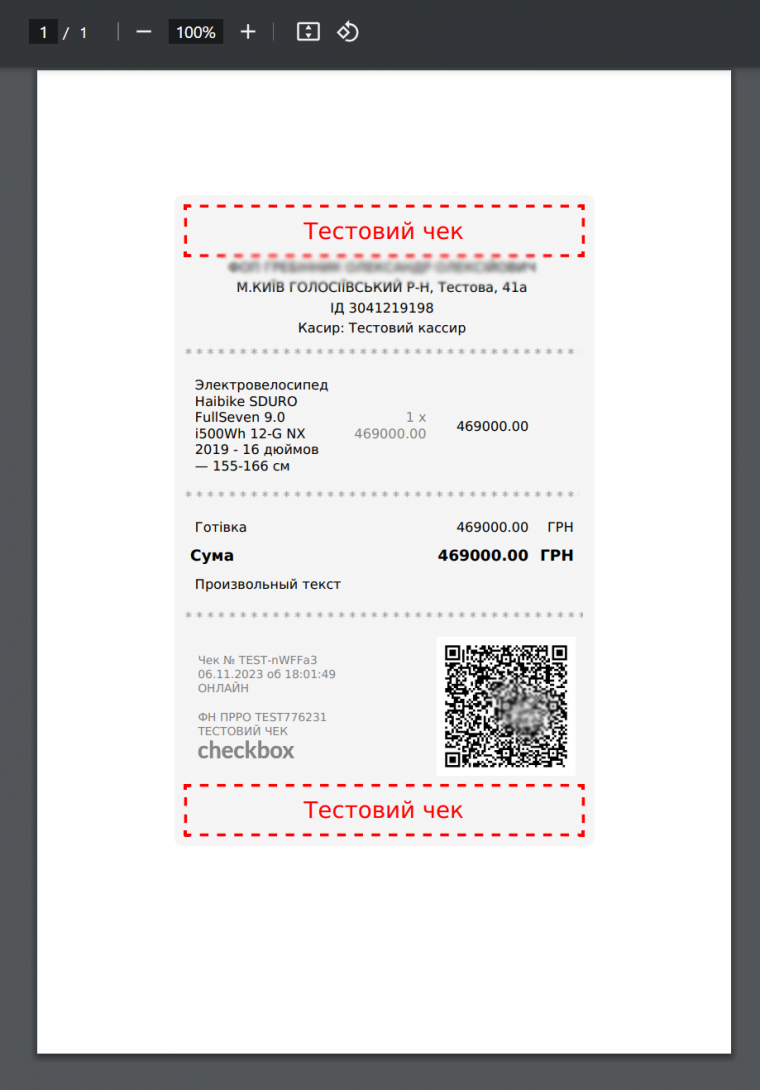
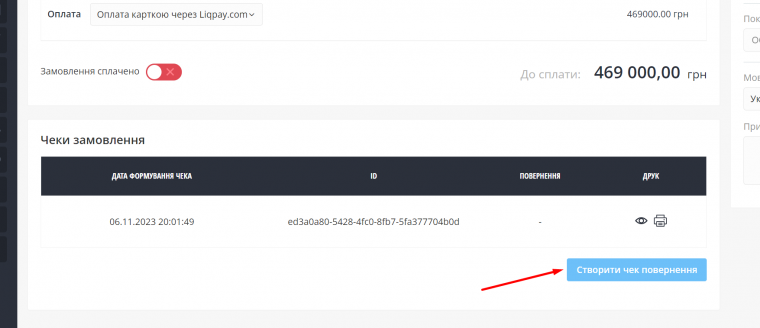
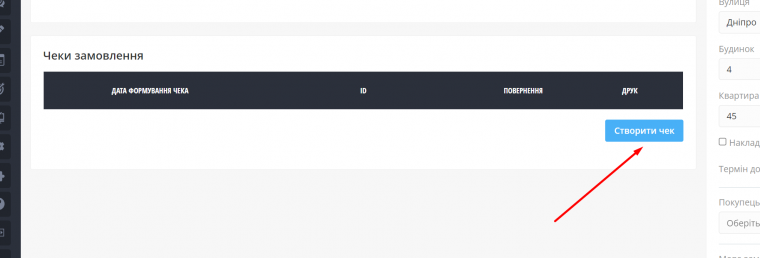
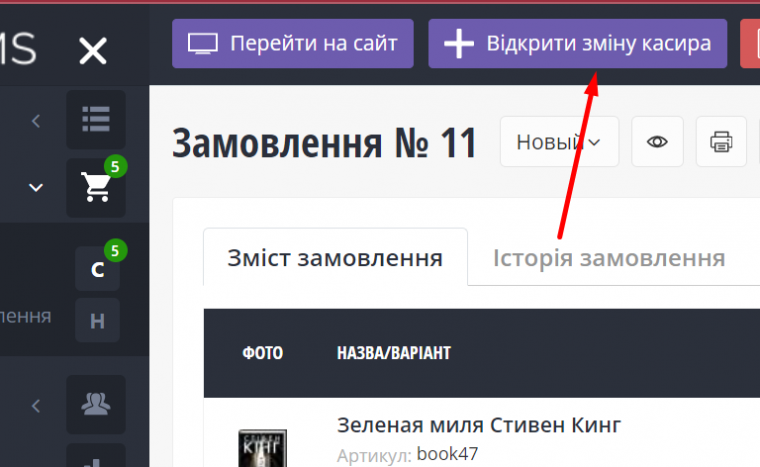
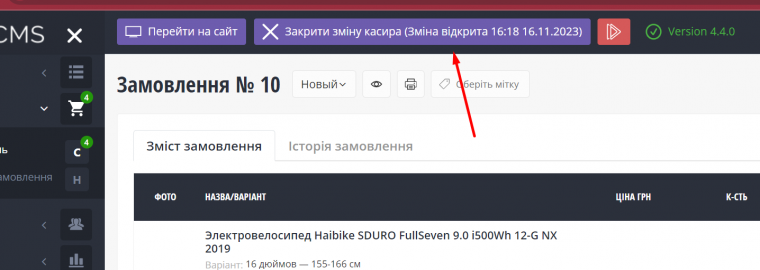
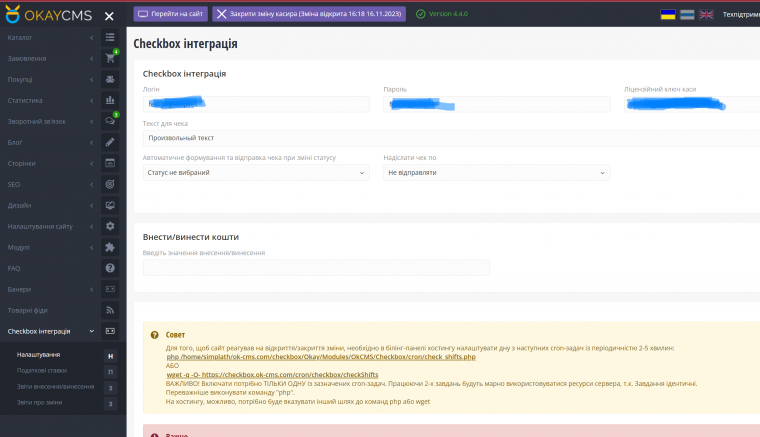
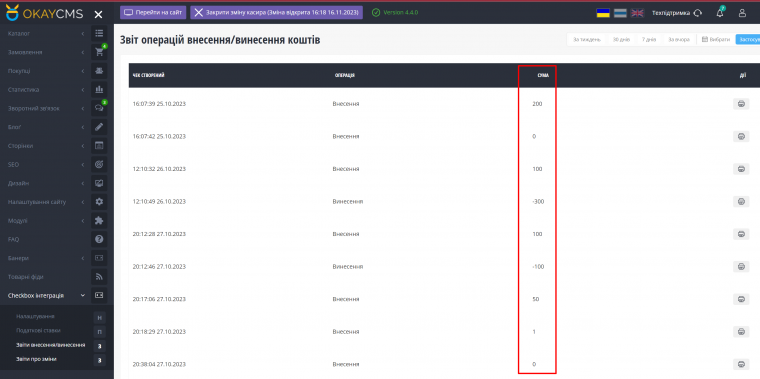
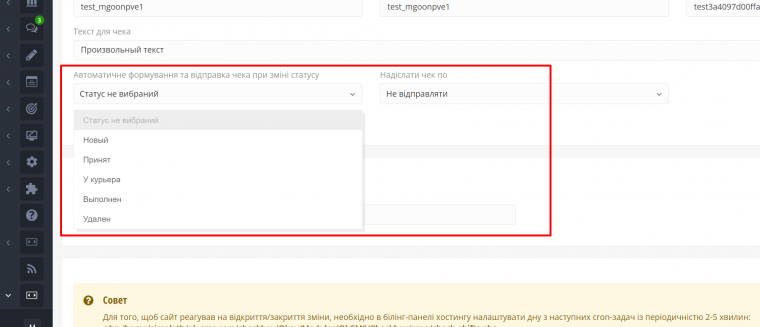


Class "Okay\Modules\OkCMS\Checkbox\Controllers\CheckboxAjaxController" uses in route "OkCMS_Checkbox_createShift" is not exists #0 /шлях.../index.php(74): Okay\Core\Router->run() #1 {main}
Как можно получить инструкцию по созданию cron? Заранее спасибо )
Чек не формується на вкладці site.com/backend/index.php?controller=OrdersAdmin, як для декількох замовлень, вибраних через чекбокси (масив), так і для одного замовлення.
Однак, якщо змінити статус безпосередньо на сторінці самого замовлення, все працює коректно — чек формується і надсилається.
Сам модуль зроблений гарно, все зрозуміло і легко. Вікрив/закрив касу, видав чек все з адмінки Окай. Листи на імейл клієнту відправляє, можна виставити статус замовлення коли буде формуватися чек, тобто наприклад ви кидаєте заказ в Виконані і при зміні статусу замовлення чек формується автоматично, не потрібно лишній раз нажимати на кнопочку. =) Анулювання чеку теж присутнє, якщо у вас повернення товару, чи помилково в замовленні щось не додали чи не змінили сумму з урахуванням якоїсь скидки, можна анулювати чек. Все йде в податкову через чекбокс.
Хочу відмітити лояльне ставлення до клієнтів самого розробника - ввійшли в положення як стосвоно оплати так і при доробках коли, щось не виходило реалізувати, дослухалися до моїх зауважень. В результаті все працює як і хотілося.