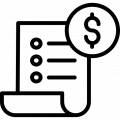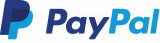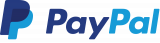Pay by installments monobank
The module allows users of the online store to pay for orders by installments using a mobile bank - MonoBank.
Administrative part:
After purchasing and installing the module, you will need:
1. Configure module
2. Add information on the available number of payments for goods
Configuration of the module
Step 1. Get a monobank API key
Step 2. Add payment method - Site Settings → Payment Methods → Add Payment Method
Step 3. Configure Payment Method:
- Specify the desired payment method name in the "Name" field.
- Activate the "Activity" switch.
- Select the payment processing method - SimplaMarket/MonoPayPart.
- Specify the currency.
- Add the store ID.
- Add the secret key you received from MonoBank.
- Optionally, you can add an Image (this is not required).

Settings for the module are completed ✅
☝After installing the module and configuring the payment method, the system automatically sets the maximum number of payments to 24 for all products until the website administrator manually configures the number of payments.
Adding information about the available quantity of payments for products
You can add information in two ways:
Method 1: Changing the number of payments for products
Go to the desired product and specify the maximum number of payments:
Method 2: Mass change of the number of payments through the product category
Go to the category and specify the required number of payments. After saving the changes, all products that have the selected category as the main one will have the number of payments assigned:
💡 To automate the payment verification process, it is recommended to configure the Okay/Modules/SimplaMarket/MonoPayPart/cron/check_orders.php file for cron jobs, with a frequency of every half an hour.
Additional information - Information about the possibility of installment payments
To use this feature, you need to go to the module and enter the text in the editor:
 The information that was entered will be visible when hovering (on computers) and clicking (on mobile devices) on the preview and on the product page.
The information that was entered will be visible when hovering (on computers) and clicking (on mobile devices) on the preview and on the product page.


Client's part
Product - Displaying information in the product
After successfully configuring in the website's administrative panel, you will be able to see an icon in the form of a "paw" and the number of available payments on the product preview and on the product page.

 🧐 If there is no "paw" symbol and the maximum number of payments after configuration, it means that the number of payments for the product(s) was not manually specified.
🧐 If there is no "paw" symbol and the maximum number of payments after configuration, it means that the number of payments for the product(s) was not manually specified.
Cart - Order Checkout
💡 Please note that in a shopping cart with multiple different items and varying numbers of payments, the minimum value will be displayed.
After all the settings in the website's administrative panel, a new payment method will appear in the shopping cart, along with the displayed available number of payments. By changing the number of payments, the system will automatically recalculate the amount to be paid.

After selecting the number of payments and placing your order, you will receive a push notification in the application.
 🚩 A user planning to purchase a product in installments must ensure they have an available limit for such purchases. In the absence of a limit, they should first set it up within the application before proceeding to place an order. It's important to note that after changing the limit, there won't be an option to resume the purchase, and a new order will need to be placed.
🚩 A user planning to purchase a product in installments must ensure they have an available limit for such purchases. In the absence of a limit, they should first set it up within the application before proceeding to place an order. It's important to note that after changing the limit, there won't be an option to resume the purchase, and a new order will need to be placed.
In the admin panel, on the order page, information will be displayed in a separate block:
 The user will receive a notification in the application in the form of:
The user will receive a notification in the application in the form of:
After that, the user will need to take some actions in the MonoBank application to complete the installment payment.
- Cash upon receipt
- Bank transfer
Recommend
This module allows you to create and issue an invoice for legal entities.
Using the capabilities of this module, customers will be able to independently calculate the cost of delivery at the stage of ordering.