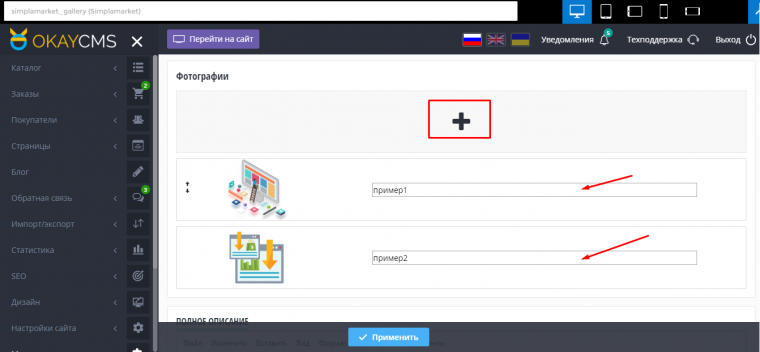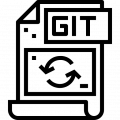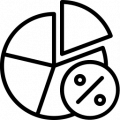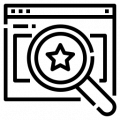Photo gallery
The "Photo Gallery" module for OkayCMS allows you to create a gallery on the site of several albums with images.
This is great for businesses looking to showcase a portfolio. It also comes in handy for stores to display products in detail or in high quality. So that the product card does not load for a very long time due to large photos and does not lose in ranking, such images can be moved to the gallery and divided into albums. At the same time, the gallery page and individual album pages can receive their own traffic from the search: each has metadata settings similar to categories. Set unique meta tags, descriptions and be able to promote them.
How to make a gallery on OkayCMS
- Go to the photo gallery module and click "Add album".
- Enter a title, upload a picture, fill in all the fields with metadata and text.
- Do not forget to activate so that the album is displayed on the site.
- In the large + box, add images via computer selection or drag and drop. The multi-upload function works here, so you can upload photos in batches.
- Apply.
Do not forget to add album images, they will be displayed in the list and on the site as a cover. Albums in the list can be swapped.
When uploading photos, follow the specified regulations and fill in the names.


On the site, the gallery looks modern: stylish and concise, without unnecessary elements.
Photo gallery features on OkayCMS
- switch photos by clicking on the arrows and arrows on the keyboard
- slide show
- full screen output
- a panel with a photo preview that can be shown or hidden

How to display the gallery in the menu
- Go to the "Pages" menu and use the button to add a new one.
- In the URL field, write photos - this is a prerequisite!
- Fill in the description and SEO fields.
- Apply.

The photo gallery will appear as an item in the top menu (by default, the main one is selected).

If you do not want the albums to be displayed in the site menu, you can view them without a link.
- Cash upon receipt
- Bank transfer