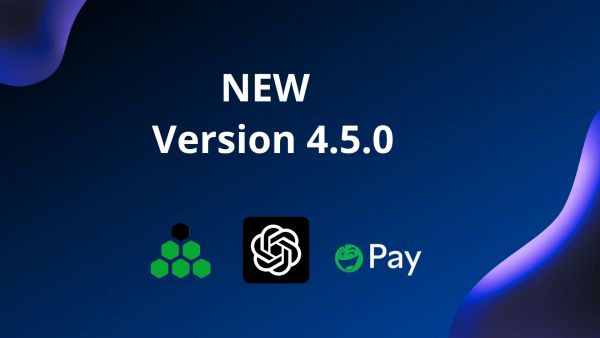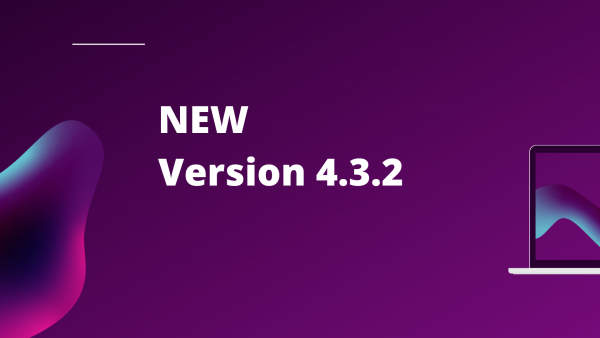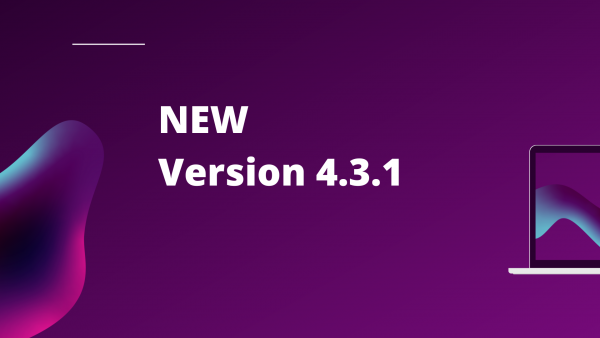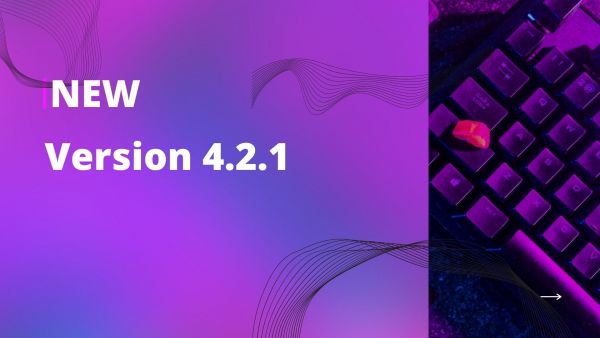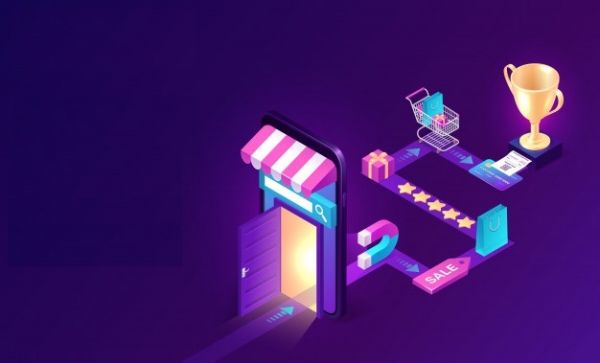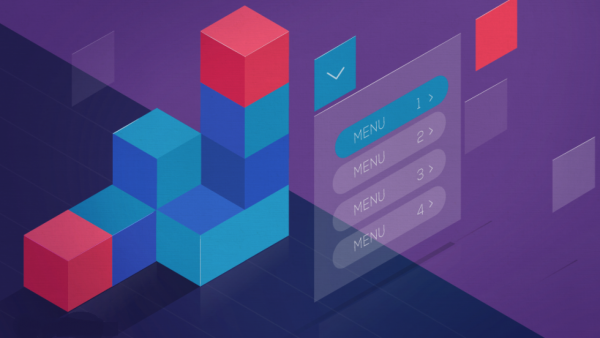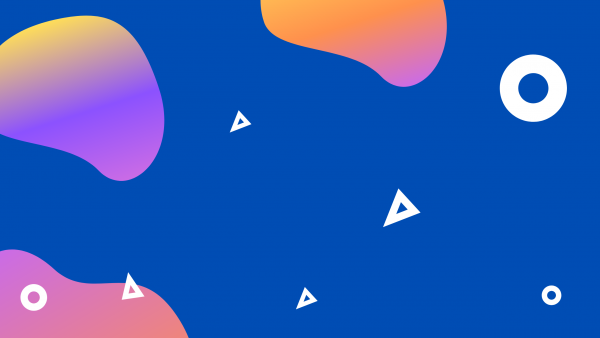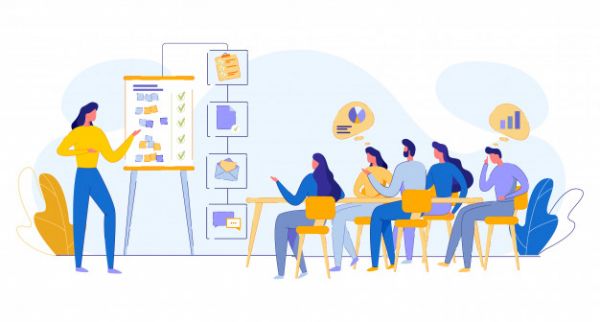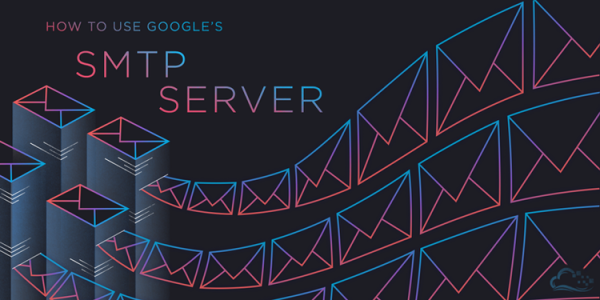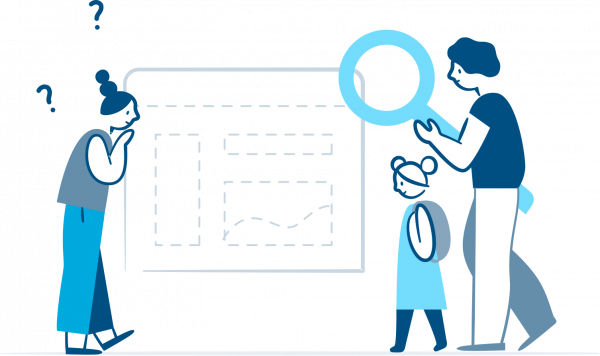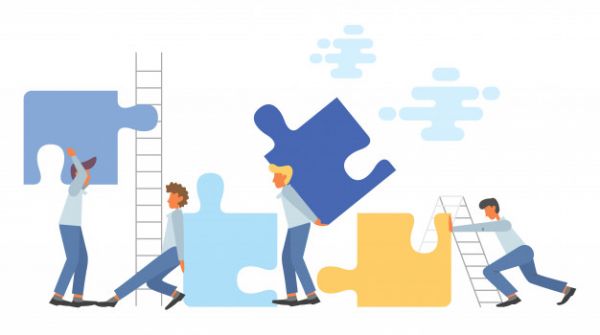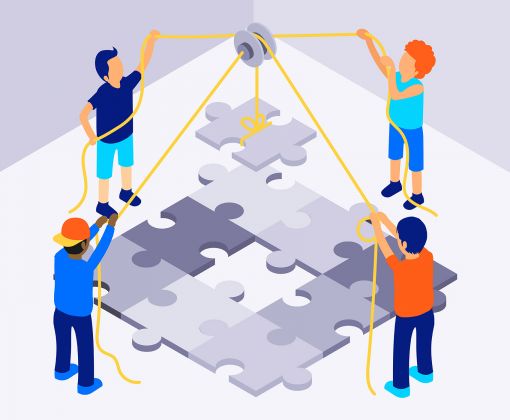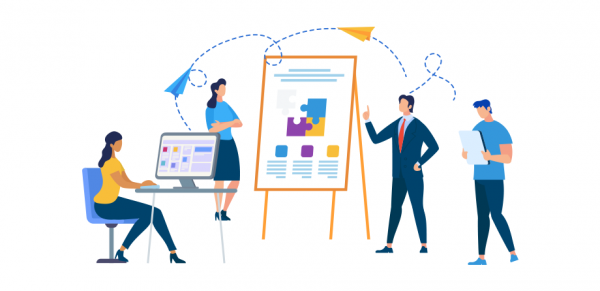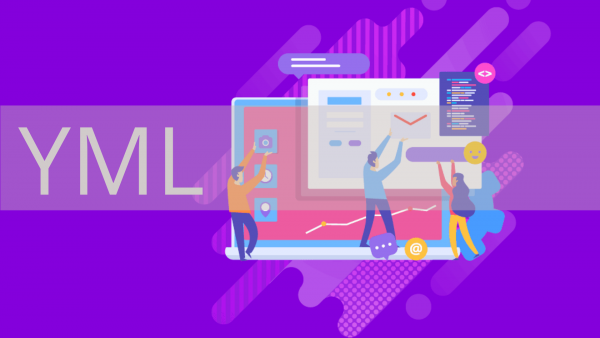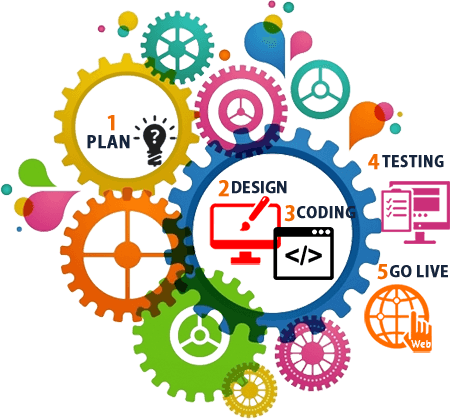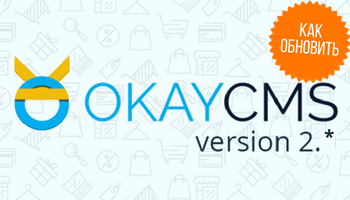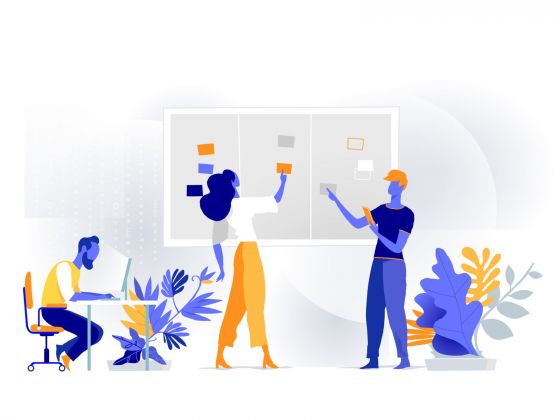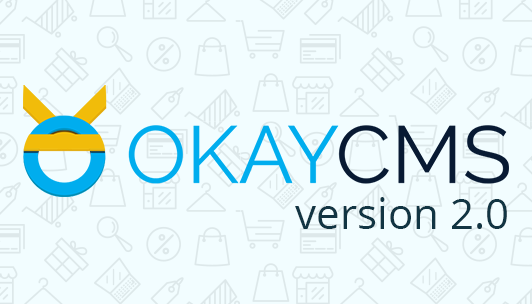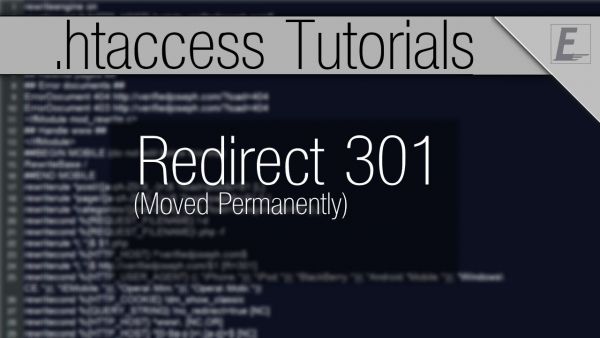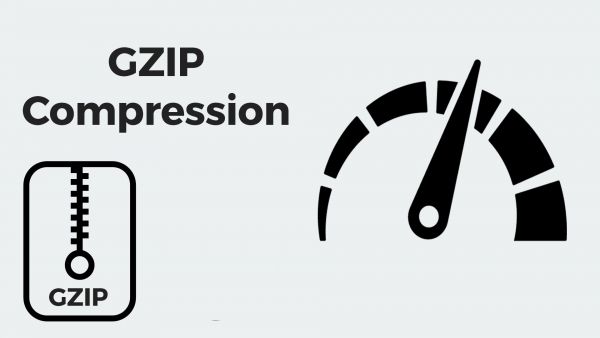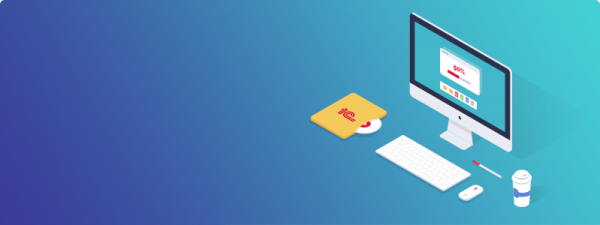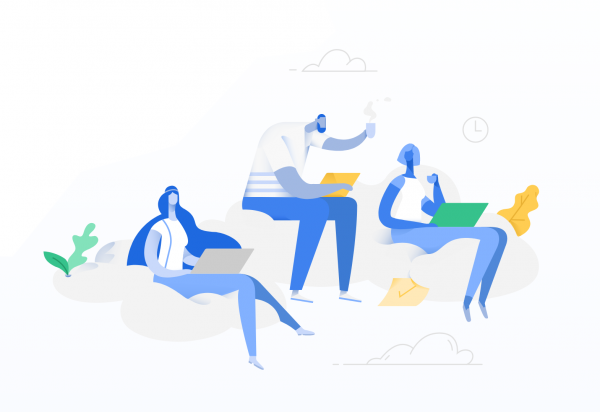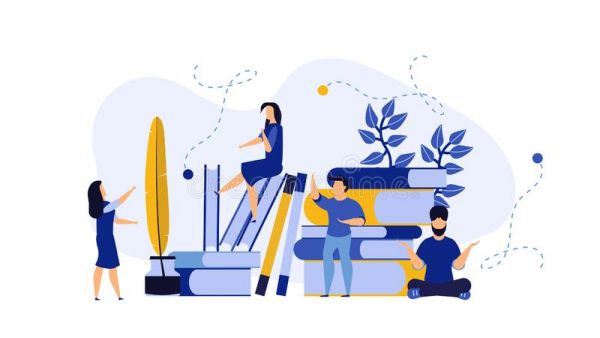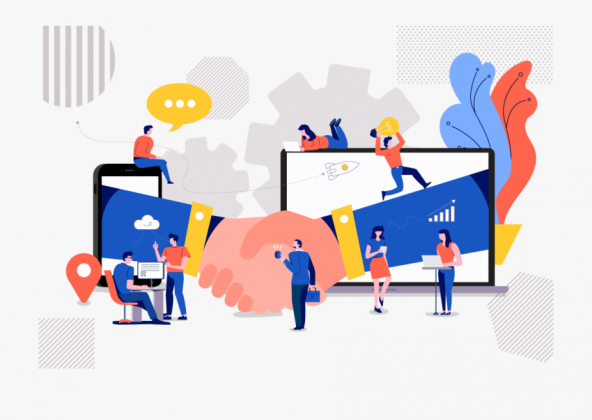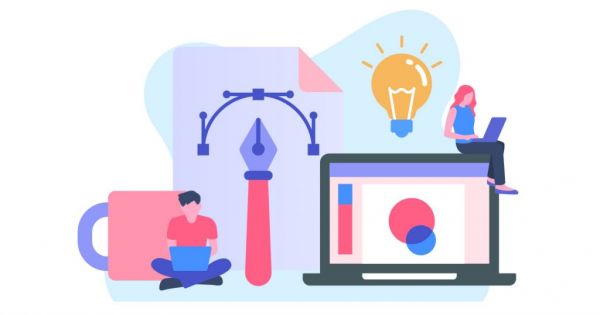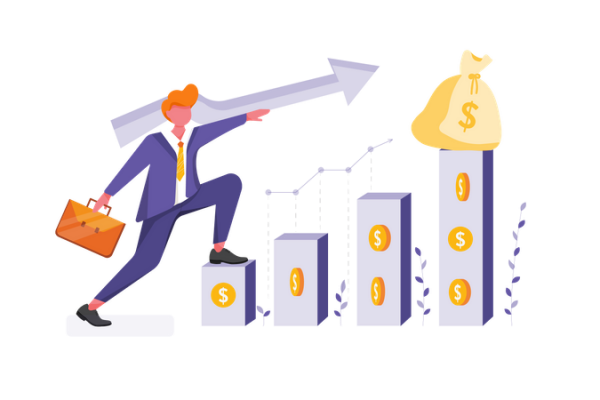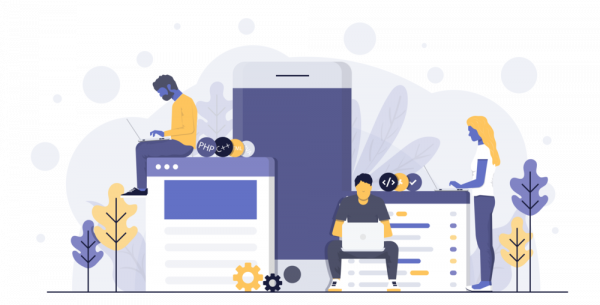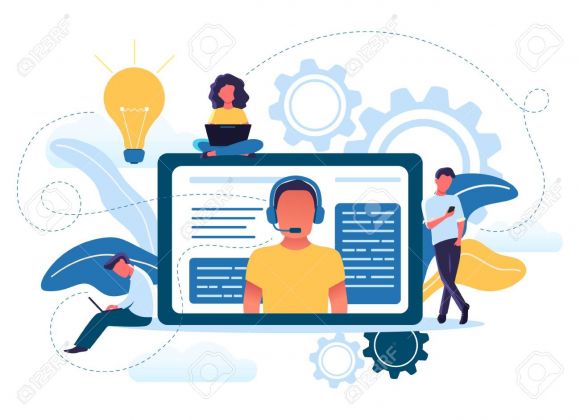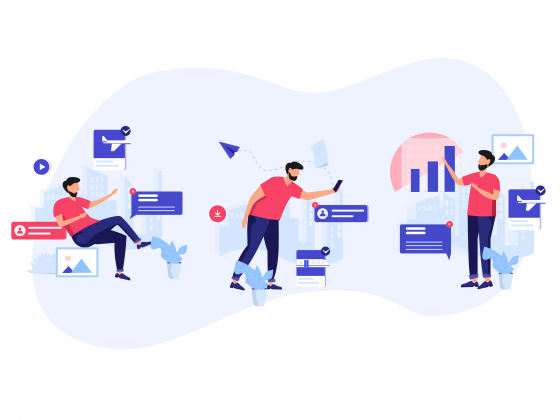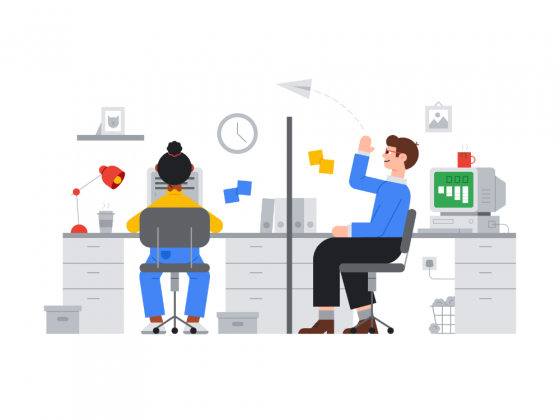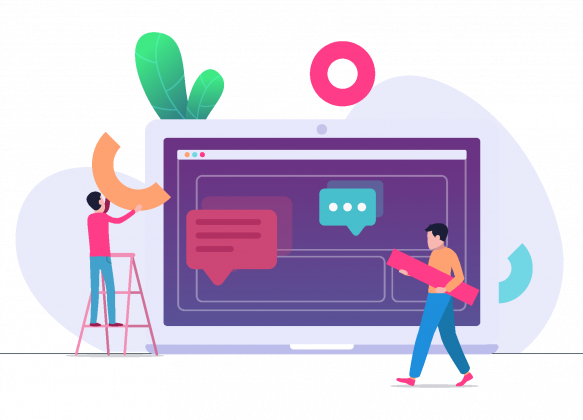Knowledge base OkayCMS
Consider how we can create a group of banners on OkayCMS, create slides for the group, analyze the banner settings and display it in our template.
By default, the system creates an export of the product based on the main language of the site.
We decided to update the article on the installation of the OkayCMS system since periodically there are questions related to the installation.
In the new version of OkayCMS 4.2.0, we added the ability to create feeds, each template has its own add-ons for the requirements of the host.
In this lesson, you will learn how to create a menu in OkayCMS and how to add a page to the menu, we will learn and step by step how to create a menu and how to add a second tab in the site header (drop-down submenu) in OkayCMS. Menu creation in OkayCMS
Today we will talk about one very insidious thing - the & # 65279; symbol, which is Hell for layout designers.
Installation instructions for modules for OkayCMS 4
1. After purchasing a module, you will receive an email with a link to the module.
In the OkayCMS admin panel there is a section "Indexing Settings", which is located in the SEO block
This section is divided into two parts.
On the left side, you can make output settings
A new block has appeared in the design settings for customizing colors
These colors are written to a separate file in the template, which lies in ...
Two-step authentication requires not only a password when logging into the system, but also a code that comes to the phone number associated with the account. If an attacker somehow finds out your password, they still won't be able to access your Google account without additional code.
In this article, our friends from Netpeak Software tell you how to find broken links and how to get rid of them. Recommended!
Description of the large-scale SEO filter update and the entire SEO section
Instructions for installing the "Custom field" module on OkayCMS
Guide to migrating from a test version of a site to the main one for OkayCMS
Why do I need a Yandex upload file and how to work with it
Displaying all visible subcategories as images on the category page
Instructions for self-updating OkayCMS to the current version.
In the default OkayCMS template on the product page, information about the product is displayed in three tabs - Description, Characteristics, Comments. But often these tabs are not enough, for example, when there is a need to add a video review of a product. As a rule, additional information is placed in additional tabs.
I think every entrepreneur who has his own online store will confirm that the most difficult thing in maintaining a site is to quickly contact the developer. It sounds, at first glance, ridiculous, but you must admit that when a critical problem appears on the site, and your programmer does not answer in Skype, he logged in to Viber three days ago, and the phone is “out of range” - it’s not funny.
ATTENTION! The instruction is intended for sites that did not have individual modifications and changes in the template.
To update OkayCMS to version 2. * you will need:
- empty subdomain for work;
- file manager;
- access to the admin panel of your website hosting.
If you are interested in this topic, most likely you already have a website where you sell something and are looking for new opportunities to raise these very sales. Seeing successful e-commerce leading the article section, you wonder if this affects the number of orders and whether it is worth implementing it yourself.
Paid and free services for updating the CMS version to OkayCMS 2. * are provided by OkayCMS specialists.
OpenGraph markup is a set of rules for structuring data that can be shared on social networks. Simply put, if you want to share a link and want it to look beautiful (including a short description, the correct title and the desired image), then all this data needs to be marked up with special tags.
Micro-markup is a standard for semantic site optimization. It was introduced by Google, Bing and Yahoo in the summer of 2011. In the autumn of the same year, it became known about the support of the standard by the search engine Yandex. Micro-markup allows robots to more accurately define and structure information on site pages.
Recently, the popularity of the https protocol has grown very much, as it has a very good effect on the site's reputation "in the eyes of a search robot.
That is why we are posting for free access several ways to redirect from http to https for OkayCMS.
This functionality is already included by default in the OkayCMS system, but it can be useful to many other users.
This article provides instructions for setting up the exchange of site data with 1C 8.x
Is the target audience of your online store mainly Russian-speaking? If so, then you can't do without Yandex.Metrica. Yandex.Metrica is a powerful functionality for detailed site analytics. OkayCMS has the ability to view site traffic directly from the admin. panels. How to connect Yandex.Metrica to your site on OkayCMS? We will tell you in the article.
Many online retailers are engaged in international sales. For such projects, it is mandatory to display the site in several languages. OkayCMS already has a multilingual site. You only need to add the languages you want. This article will show you how to do this.
In an online store powered by OkayCMS, you have the opportunity to sell not only physical goods, but also digital materials. For example, copyright photographs or illustrations, music tracks, videos, any electronic files with valuable information.
In this article we will tell you about the functionality of the "Brands" tab and how to create a new brand of goods.
Providing regular customers, as well as registered groups of users, with discounts on goods will increase the rating of the online store in the eyes of customers. To implement such tasks in the functionality of the OkayCMS platform, it is possible to manage groups of buyers and create discount coupons. To start working with client groups, you need to go to the "Users" section in the directory of the administrative panel.
Managing an online store with a large number of products is not an easy task, especially when it comes to adding products, as well as drawing up a price list. In order not to waste time adding one product after another, a convenient functionality for import and export of goods in csv format is provided in the administrative panel of the modern system for managing OkayCMS online stores. We will give detailed instructions on how to import and export goods below.
In order to build a strategy for the development of an online store as efficiently as possible, it is imperative to have all the information about the number of sales. The owners of online stores created on the OkayCMS platform will be helped to cope with this task with detailed sales statistics, the functionality of which is built into the administrative panel.
In one of the previous issues, we wrote about how to fill an online store created on the OkayCMS platform with goods. Now we'll take a closer look at how to assign properties to products. It should be noted that this functionality will significantly improve the usability of the online store for customers, as well as simplify the process of uploading to YandexMarket.
In online stores built on the modern OkayCMS engine, in the admin. panel for convenient work of managers with orders, a special block is displayed. This block displays all orders that were made by users in the client part of the site, as well as those that were manually entered by managers based on the results of calls.
In this article, we will consider the functionality of OkayCMS for filling an online store with goods, after which you can independently work with any amount of content.
How to generate a product upload file for YandexMarket? What functionality can be used to select goods for export? We answer these and other questions about unloading goods at Ya.Market.
The use of filters in an online store with a large number of products that differ in characteristics is an absolute must. Thanks to well-tuned filtering, the user will be able to quickly find the product he needs, which in turn ensures a stable level of sales and more effective website promotion.
How do I create a product category? How do I manage existing categories? What does the "monitor" icon mean?
In this article, we answer the questions related to the "Categories" tab of the "Catalog" section of the administrative panel of the site.